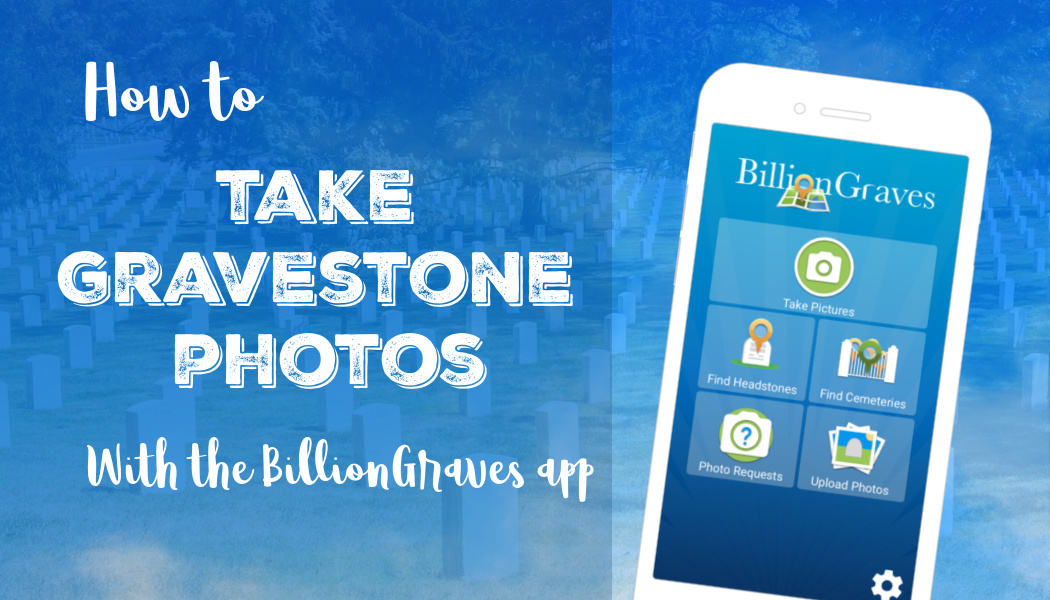Have you ever wondered how to use the BillionGraves app to take photos of gravestones? BillionGraves has some awesome volunteers, but we need even more!
If you take photos of gravestones in your local cemetery, you are likely to help someone who lives too far away to find their ancestors that are buried near you.
______________________________
How to Take Photos of Gravestones with Your Smartphone
Scan this QR code to get the BillionGraves app on your smartphone.
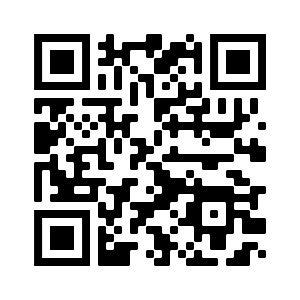
What is BillionGraves?
BillionGraves is the world’s largest GPS-linked cemetery data resource. As volunteers take photos of gravestones with the BillionGraves app, each one is automatically marked with a GPS location.
The data is then transcribed by volunteers, plotted on cemetery maps, and made readily available at BillionGraves.com for millions of families around the globe for generations to come.
Getting Started
1.) Download the BillionGraves app to your smartphone from your app store.
2.) Create a free account on the app or at BillionGraves.com.
3.) Open the BillionGraves app as soon as you arrive at the cemetery since the GPS feature will work best if the app has about 5 minutes to connect before you begin taking photos, especially if you are taking photos in a remote area.
4.) At the cemetery, check the bottom of your screen to see if the name of the cemetery matches your current location. If the wrong cemetery name is listed, tap on it, and then select the correct cemetery name.
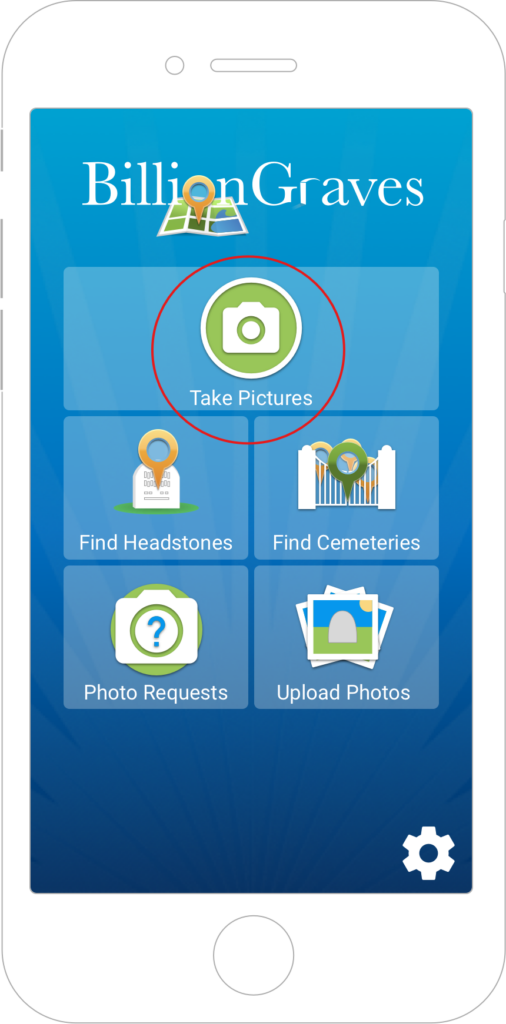
5.) From the main screen of the app, tap on “take pictures” to begin taking photos in your local cemetery. The GPS coordinates will be recorded automatically.
6.) Go up and down the rows, taking pictures of each gravestone until you have completed an entire section or the entire cemetery.
7.) Keep moving at a quick pace. If you take 1 photo every 15 seconds you will have taken almost 250 photos in an hour!
8.) If you are working with another person, leap-frog over each other’s rows until you have completed a section.
9.) When you are finished, connect to Wi-Fi and plug in your phone. From the main screen of the BillionGraves app, tap on “photos”. When the orange button that says “upload” appears, tap on it to submit your gravestone photos.
10.) Repeat! 🙂
Find Cemeteries to Photograph
Here are two ways you can find cemeteries in your area where you can volunteer:
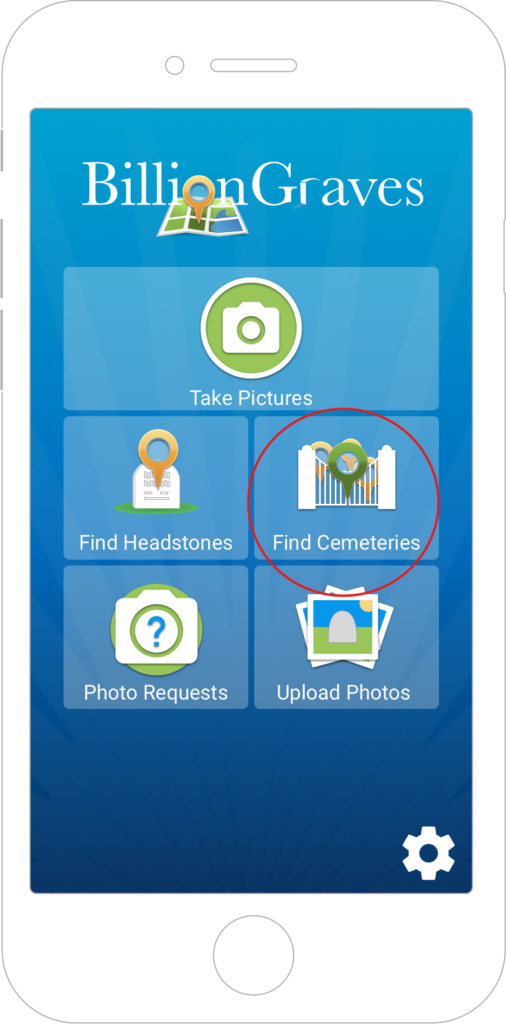
1) Find cemeteries with the BillionGraves app on your smartphone
- Go to the app store on your phone and download the BillionGraves app
- Register for an account, if needed
- From the main screen of the app, tap on “find cemeteries”.
- Tap on a cemetery pin.
- Tap on the name of the cemetery
- Tap on “cemetery map”
- Zoom in.
- Select a section of the cemetery where there are not any GPS markers (orange dots)
- Take photos row-by-row of every gravestone.
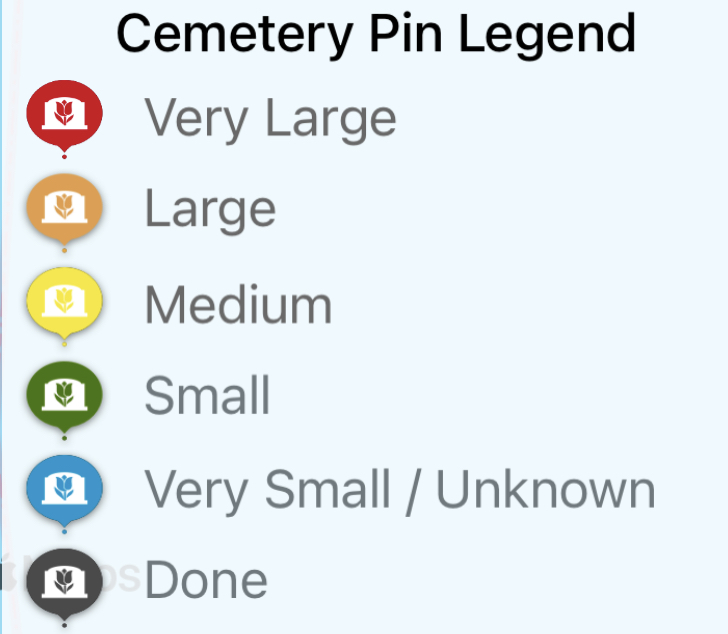
2) Find cemeteries with the BillionGraves website on your computer
- Go to BillionGraves.com/Volunteer
- Register for an account, if needed
- Click on the cemetery you are interested in. A map will appear.
- Select a section of the cemetery where there are not any GPS markers (orange dots)
- Go to the cemetery and take photos row-by-row of every gravestone.
______________________________
Finding Your Location at the Cemetery
Here’s how you can determine where you are in the cemetery in relation to the gravestones around you that have already been photographed:
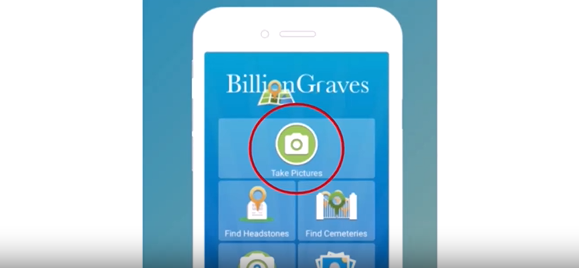
From the main screen of the BillionGraves app, tap on the green button labeled “take pictures”.
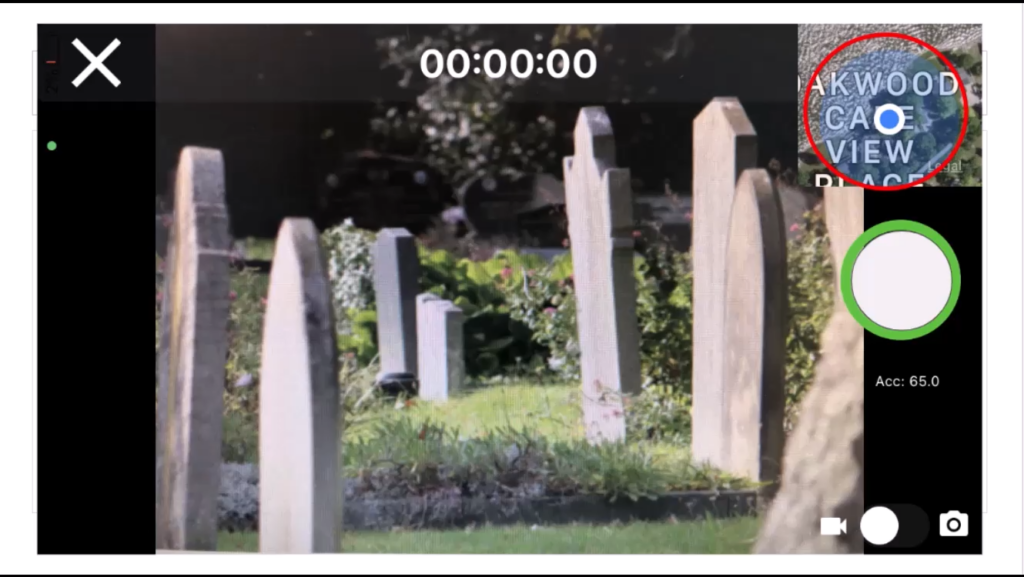
In the corner of the screen (next to the button used to take photos) is a tiny map with a blue dot on it. When you tap it, the map will enlarge. The blue dot is YOUR GPS location (your phone’s location).
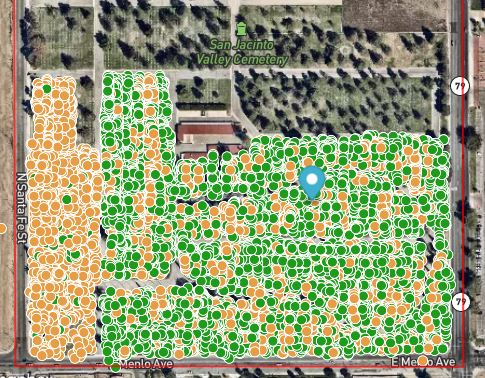
The orange dots on the gravestones are the GPS markers for gravestones that have already been photographed. Gravestones with green dots have also been photographed already, but the names and dates have not been transcribed yet.
Walk away from the dots on the map until you get to an area that has not been photographed yet (with no GPS markers).
__________________________________

Photo-taking Tips
- Try to keep your feet out of the photos.
- Stand to the side to avoid casting a shadow.
- Remove weeds, grass, or other debris that may block gravestone information.
- Be sure the names and dates are inside the photo frame.
_______________________________
Linking Photos with the BillionGraves App
If a gravestone has data on more than one side (for example, parents on one side and children on the other side) there is a way to link them together. Just click on the chain icon in the corner of your screen between each photo that you would like to link (front side, chain icon, backside).
You can use this linking feature for obelisks that have data on four sides. You can also use it to link a large gravestone with a family surname on it to nearby smaller gravestones with the family member’s first names on them.
_______________________________

Upload Your Photos
When you are finished taking photos for the day, plug your phone in and connect to WiFi.
From the main screen of the app, tap on “Photos”.
An orange button that says “upload” will appear. Tap on it.
When you tap the orange upload button, the number of photos you took will start to go down. Leave the app open until all the photos upload.

Your photos will automatically be marked with GPS coordinates and plotted on a map of the cemetery.
_______________________

Option to Transcribe
After you tap the orange upload button a pop-up will appear that says, “Would you like to transcribe your own images?” You can select “yes” or “no”.
If you select “yes,” you will have 45 days to transcribe the names and dates from your own images using the BillionGraves website before they are released to the public queue. If you select “no,” then other volunteers will transcribe the data from your photos. Either way is just fine.
Click HERE for more information about transcribing and click HERE to get started.
____________________________________
Finding a Grave at the Cemetery with the BillionGraves app
Learn more about how to use the BillionGraves app to find your ancestor’s gravestone at a cemetery by clicking HERE.
Volunteer as a Transcriber
You could also volunteer as a transcriber. Get started transcribing by clicking HERE.

It’s that Easy!
If you photograph your local cemetery and I photograph mine, we’ll all be able to find our ancestors from wherever we are!
If you are planning a large group project, email us at Volunteer@BillionGraves.com and we will be happy to send you some additional resources.
Happy Cemetery Hopping!
Cathy Wallace